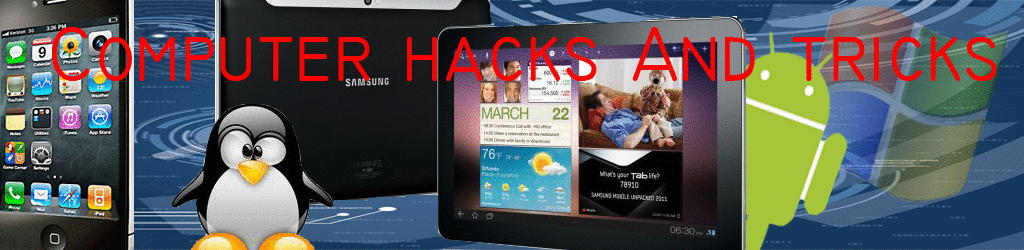Sunday, March 29, 2009
Make Presentations with animation and stun the audiance.
When you’re prompted to open or save the .zip presentation file, click Save.
Browse to the location on your computer where you want to work with the presentation, and click Save again.
In the folder where you saved the .zip file, right-click the folder name and then click Extract All. The presentation files will be extracted to a new, unzipped folder in the same location on your computer.
Open the unzipped folder, if you didn’t choose to have it open automatically in Step 4, and then open the presentation (.ppt file).
Before you view or modify the presentation, check for a security warning just below the PowerPoint 2007 Ribbon:
To enable the presentation’s animation, click Options, click Enable this content, and then click OK.
To see the animation in action, preview the presentation by pressing F5 or, on the SlideShow tab of the Ribbon, clicking From Beginning.
Antique Earth animated presentation
Assembly Boxes animated presentation
Build a Puzzle animated presentation
California Sunset animated presentation
City Skyline animated presentation
Coin Fall animated presentation
Confetti and Balloons animated presentation
Crystal Winter animated presentation
Dots Rotate animated presentation
Earthscape animated presentation
Gold Confetti animated presentation
Incandescent animated presentation
Liquid Sky animated presentation
Pool Ripples animated presentation
Rectangles Rotate animated presentation
Retro Green animated presentation
Simple Earth animated presentation
Sun Rays animated presentation
Turning Gears animated presentation
World Countries animated presentation
Add this code
How to Install Windows on an External Hard Drive ?
Step1 :Check that the size of the external hard drive meets the system requirements of the Windows operating system. Windows XP requires 1.5 gigabytes of free hard drive space. Windows Vista requires 20 gigabytes (for the Home Basic edition) or 50 gigabytes (for all other editions). The system requirements for older, outdated versions of the Windows operating system, such as Windows Me and Windows 98, can be found on the official Microsoft Windows Web site (link in the Resources section).
Step2 :Connect the external hard drive to the computer with which you plan to use the hard drive. Use the hard drive's original cables included by the drive's manufacturer. It does not matter what connectivity standard you use. Windows will automatically detect the external hard drive.
Step3 :Click the Start menu in the lower left-hand corner of the PC screen and select My Computer.
Step4 :Right-click the icon for the external hard drive. Click Format from the pop-up menu. Format the external hard drive in the NTSF format.
Step5 :Insert the original Windows installation disk into your computer's CD-ROM drive. Close the Installation Wizard when it appears on the screen.
Step6 :Return to the My Computer window from Step 3. Write down the drive letters assigned to the CD-ROM drive and the drive of your external hard drive. For the sake of this article, we will use the example of D:\\ being the external hard drive and E:\\ being the CD-ROM drive. These are typically the letters assigned to CD-ROM and external drives in the Windows operating system.
Step7 :Click the Start menu button and select Run.
Step8 : Type "E:\I386/winnt32.exe /syspart:D: /tempdrive:D: /makelocalsource /noreboot" (without quotation marks) and click OK. This launches the Windows installer file on the Windows installation disk in drive E:\\ and commands it to install on the D:\\ drive (your external hard drive). The Windows Installer Wizard screen will appear.
Step9 :Select the Full Install option in the Windows Installer Wizard. You will then be guided through the Windows installation disk. Follow the on-screen prompts to complete the installation. Depending on the speed of your computer's processor, this may take several hours. Be prepared to enter important information, such as your Windows registration key to register your copy of the Windows operating system. Do not close the installation window until the installation process is complete.
Step10 :Shut down the computer and disconnect the external hard drive. You can now use the external hard drive to boot up another computer using the installed copy of the Windows operating system.
Add this code
Wednesday, March 25, 2009
How to Shut Down a Computer with a Cell Phone ?
1)Outlook and E-mail account.
2)A Kwiry account.
3)A text capable cell phone.
Step 1: Create a file shutdown.bat
a) Open notepad and type the following:
c:\windows\system32\shutdown -s -f -t 00
b)Save this file anywhere on c:\ drive.
Step 2: Get a pop 3 capable e-mail address.
a) Gmail is a pop 3 capable e-mail site.
b)Create an outlook pop3 account . Go to tools>E-mail account>Add
a new account> Pop3. Enter the informations.In POP3 Box type pop.gmail.com
In SMTP box type smtp.gmail.com . Click on More settings. Click on the outgoing server
tab and enable Incoming server. Click Advanced tab and in Incoming server (POP3):
type 995. Check both boxes that say "This Server Require Authentication". Click ok.
Click next .Click Finish .Click Close.
step 3: Sign up for a kwiry Account.
a) Sign Up for an account.
Step 4: Set up a rule in outlook.
a) Open Outlook. Click Send/Recieve Settings>Define send/Recieve Groups and
check "schedule an automatic send/ recieve every 1 minute.Click close.
b) Click Tool>Rules and Alerts>New Rule. Click Start from a new rule. Check When they
arrive.Click Next.Check Specific Word in the subject : "Your Kwiry - Shutdown".
c) Check start sn application.Browse and click " shutdown.bat ".Click Next .Click Finish.
d) Click Apply .Click ok.
Step 5: Send a Text Message to kwiry.
a) Send a message to 59479 and type shutdown.Send the Message . Your Computer
Will be Shutdowned.
Add this code
Sunday, March 22, 2009
How to ShutDown a computer from another Computer ?
2)Then a black box will pop-up. If you already know the IP address of your target then go to the next step, but if you do not I will teach you how to. If you got an email from the target then open outlook and on the header options go to forward header and the first IP address will be the right one, you can use that. If you want to target a website to get the IP type in tracert [website name] and press enter. The first IP will be the right one.
3)Then type in CMD shutdown -i and then a box will pop-up enter the IP in that box and fill out the options then press okay and the computer will be shutdown. You can also do this on your own computer that you are using now by typing shutdown -r.
Add this code