Solution:
Identifying the Malware Program
To remove this malware, first identify the malware program.
Scan your computer with your antivirus product.
NOTE the path and file name of all files detected as WORM_AGENT.VDO.
Terminating the Malware Program
This procedure terminates the running malware process. You will need the name(s) of the file(s) detected earlier.
If the process you are looking for is not in the list displayed by Task Manager, proceed to the succeeding solution set.
Open Windows Task Manager.• On Windows 98 and ME, pressCTRL+ALT+DELETE• On Windows NT, 2000, XP, and Server 2003, pressCTRL+SHIFT+ESC, then click the Processes tab.
In the list of running programs*, locate the malware file(s) detected earlier.
Select one of the detected files, then press either the End Task or the End Process button, depending on the version of Windows on your computer.
Do the same for all detected malware files in the list of running processes.
To check if the malware process has been terminated, close Task Manager, and then open it again.
Close Task Manager.
*NOTE: On computers running Windows 98 and ME, Windows Task Manager may not show certain processes. You can use a third party process viewer such as Process Explorer to terminate the malware process.
On computers running all Windows platforms, if the process you are looking for is not in the list displayed by Task Manager or Process Explorer, continue with the next solution procedure, noting additional instructions. If the malware process is in the list displayed by either Task Manager or Process Explorer, but you are unable to terminate it, restart your computer in safe mode.
Editing the Registry
This malware modifies the computer's registry. Users affected by this malware may need to modify or delete specific registry keys or entries. For detailed information regarding registry editing, please refer to the following articles from Microsoft:
HOW TO: Backup, Edit, and Restore the Registry in Windows 95, Windows 98, and Windows ME
HOW TO: Backup, Edit, and Restore the Registry in Windows NT 4.0
HOW TO: Backup, Edit, and Restore the Registry in Windows 2000
HOW TO: Back Up, Edit, and Restore the Registry in Windows XP and Server 2003
Removing Autostart Entry from the Registry
Removing Autostart Entry from the Registry
Removing autostart entries from the registry prevents the malware from executing at startup. In this procedure, you will need the name(s) of the file(s) detected earlier.
If the registry entry below is not found, the malware may not have executed as of detection. If so, proceed to the succeeding solution set.
Open Registry Editor. Click Start>Run, type REGEDIT, then press Enter.
In the left panel, double-click the following:HKEY_LOCAL_MACHINE>SOFTWARE>Microsoft>Windows>CurrentVersion>Run
In the right panel, locate and delete the entry or entries whose data value is the malware path and file name of the file(s) detected earlier.
Restoring Modified Registry Entry
Still in the Registry Editor, in the left panel, double-click the following:HKEY_LOCAL_MACHINE>SOFTWARE>Microsoft\Windows NT\CurrentVersion\Winlogon
In the right panel, locate the entry:Userinit = "%System%\userinit.exe, {Malware name}"(Note: %System% is the Windows system folder, which is usually C:\Windows\System on Windows 98 and ME, C:\WINNT\System32 on Windows NT and 2000, or C:\Windows\System32 on Windows XP and Server 2003.)
Right-click on the value name and choose Modify. Change the value data of this entry to:Userinit = "%System%\userinit.exe,"
Close Registry Editor.
Deleting AUTORUN.INF
Right-click Start then click Search... or Find..., depending on the version of Windows you are running.
In the Named input box, type:AUTORUN.INF
In the Look In drop-down list, select a drive, then press Enter.
Select the file, then open using Notepad.
Check if the following lines are present in the file:
[Autorun]OPEN=fooool.exeshell\open=shell\open\Command=fooool.exeshell\open\Default=1shell\explore=shell\explore\Command=fooool.exe
If the lines are present, delete the file.
Repeat steps 3 to 6 for AUTORUN.INF files in the remaining removable drives.
Close Search Results.
Important Windows ME/XP Cleaning Instructions
Users running Windows ME and XP must disable System Restore to allow full scanning of infected computers.
Users running other Windows versions can proceed with the succeeding solution set(s).
Running AntivirusIf you have recently transferred file from your Symbian Series 60 phone to your desktop computer, please also perform the following solution. -->
If you are currently running in safe mode, please restart your computer normally before performing the following solution.
Scan your computer with antivirus and delete files detected as WORM_AGENT.VDO. To do this, users must download the latest virus pattern file and scan their computer
Add this code
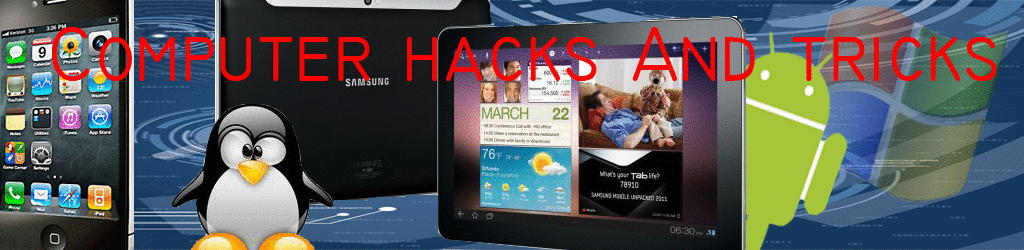
No comments:
Post a Comment